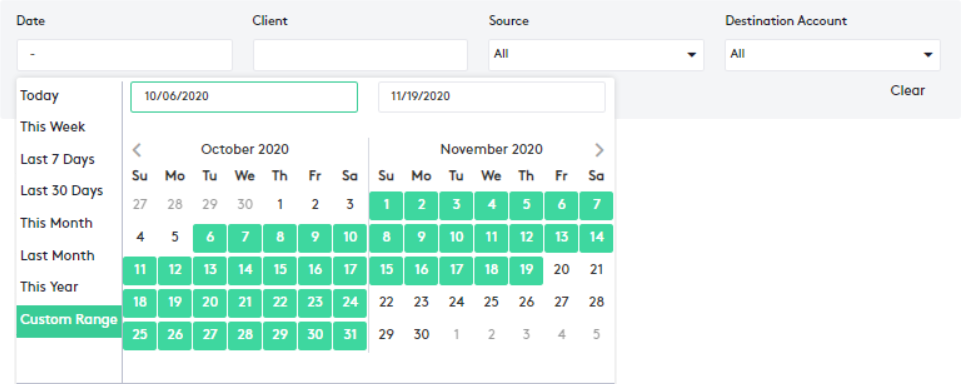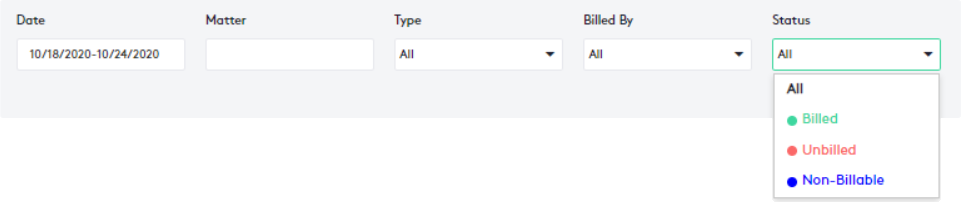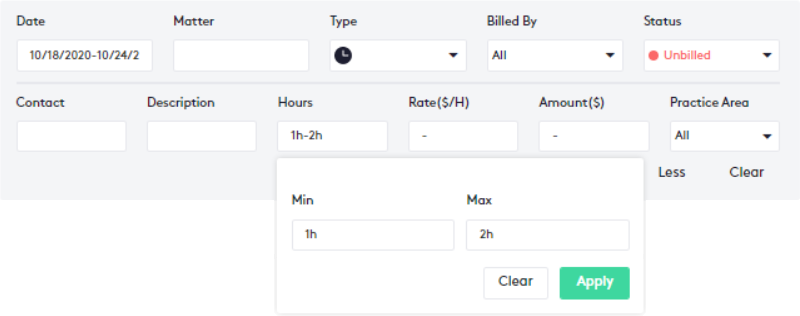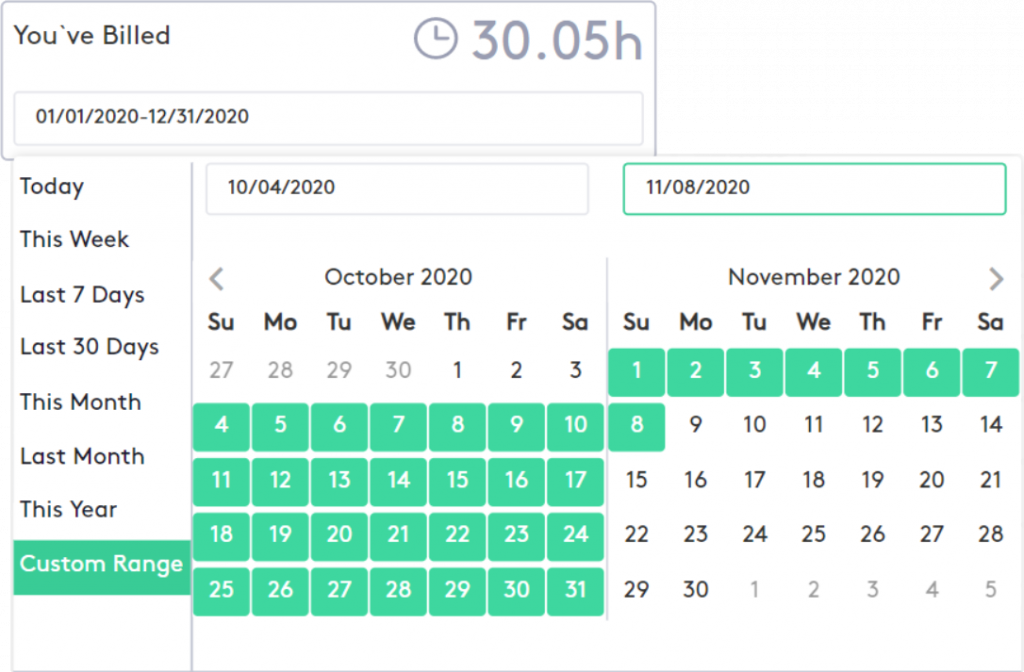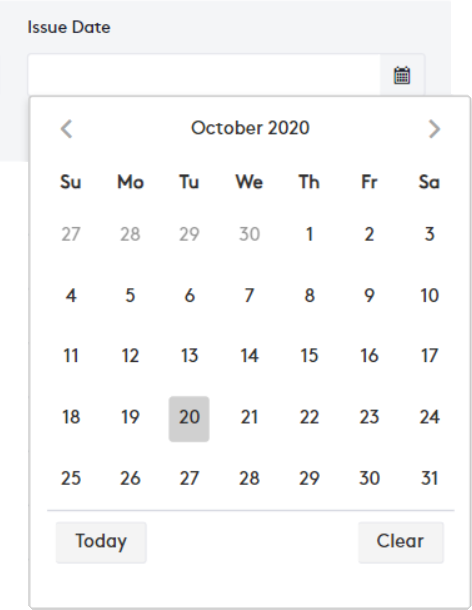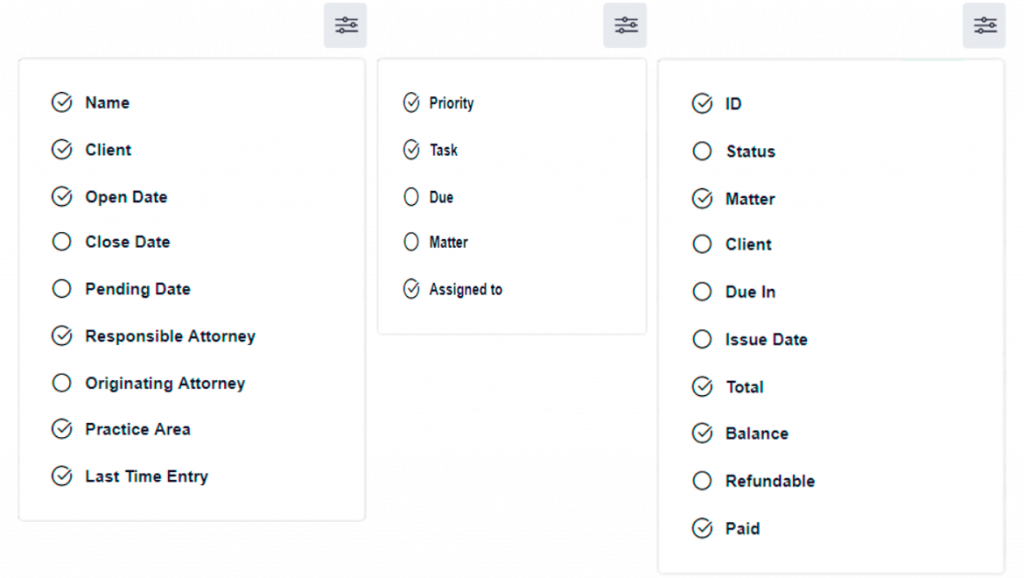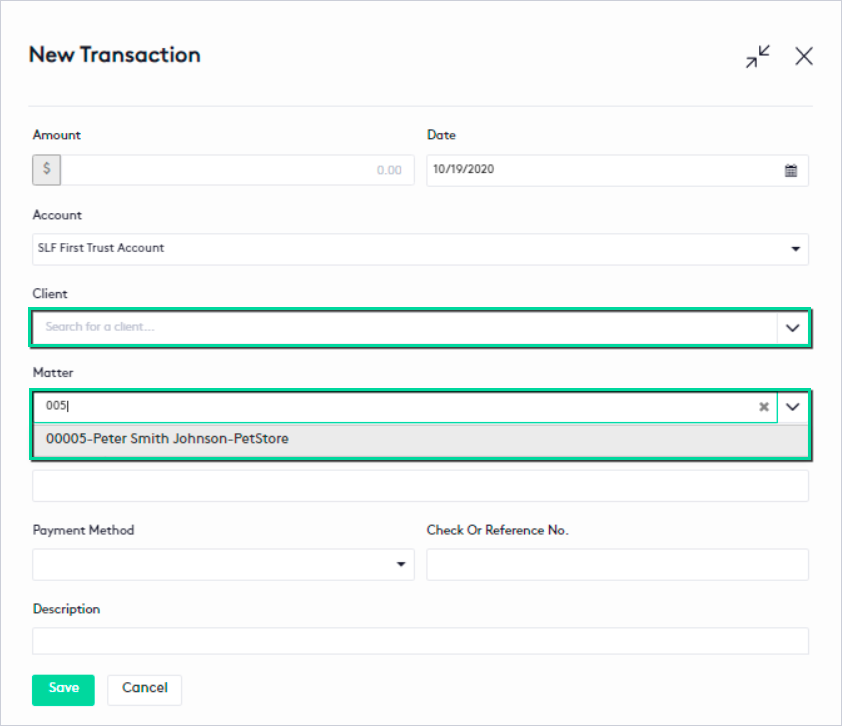Filtering in Maatdesk
Filtering helps you find the results you are looking for in a more efficient way. Maatdesk offers an application-wide filtering system so you don’t have to waste time searching manually and get accurate results based on selected filters. This guide provides an explanation of the most common filters that exist in Maatdesk and how to use them.
Table of contents
Types of filters
The filtering system is within the entire Maatdesk environment and can go from simple to complex filters (complex does not mean that it is difficult to use). Its main function is to help you reduce the search time for a value or result: by inserting or selecting keywords, you can obtain these results simply and quickly. After you use a filter in Maatdesk, the results of your query will be loaded automatically and immediately.
Keep in mind that filters can be combined and the more filters you use and the keywords you include, the more accurate your results will be.
Most common filters in Maatdesk are:
- Filter panels
- Calendar filters
- Column filters
- Field filters
- Status filters
Other types of filters may exist and apply within Maatdesk, this guide only provides an explanation of the most used ones.
Filter panels
It is the most common filter in Maatdesk, applicable and available in almost any module, window or section (dashboard graphics, reports, matters, contacts, etc.)
A filter panel internally contains different types of filters and will always be the most important associated with the type of element in which the search will be performed; therefore, depending on the type of data you want to search for, it will be the type of filter you will need to apply (for example, in the image below, you can see the filter panel for activities over time, where the filters shown correspond to the main values of an activity).
To activate these filters, click the Filters ( ) button and then include or select your search parameters. Once the filter is active, it will be displayed in the Maatdesk color preceded by the number of applied filters in parentheses (
) button and then include or select your search parameters. Once the filter is active, it will be displayed in the Maatdesk color preceded by the number of applied filters in parentheses ( ).
).
The panel can include a More button, which will add an Advanced section with the inclusion of additional filters.
The Clear button in the panel will clean the search, reload all the data and put the panel and its filters in their initial state.
Calendar filters
Allows you to select a specific date or date range. It is generally a date field and contains a calendar icon on the right side for better identification. These types of filters can also contain predefined values to help you simplify your search, such as: last 7 days, this month, this year; or a custom range.
Column filters
This filter is present in almost all the windows that contain a table with information (e.g.: Transactions, Matters, Contacts or Billing windows). Columns filters allow you to add or remove columns from a table, to show or hide information that may or may not be relevant depending on your preference. When this filter is applied, the table will resize, expanding or collapsing the remaining fields, allowing you to see only the columns with the information you need.
Field filters
Field filters are primarily found in the Edit or Create panels. Usually contains a text that indicates that the item should be searched. After typing, all items matching your query will be displayed.
Status filters
As the name implies, the status filters allow you to search among items in different states or of different types or categories, without any type of writing (view all paid bills, voided bills, payments or refunds from bill or requests, or open matters, just to give a few examples). Just click on the state you want to search for and the results will load.