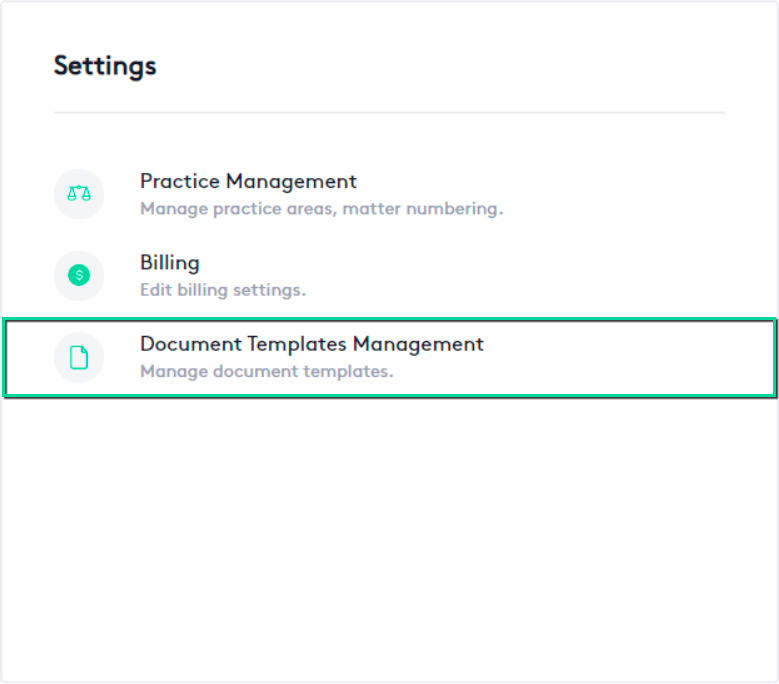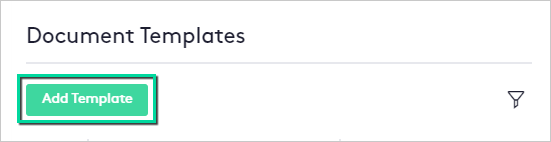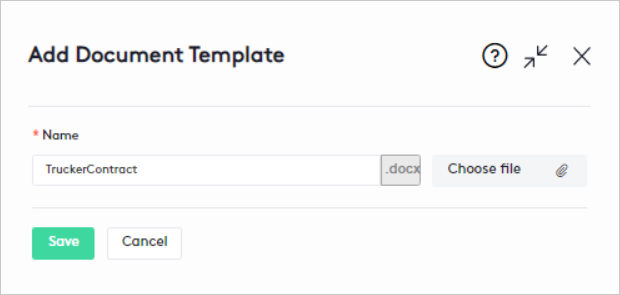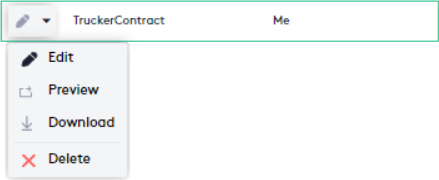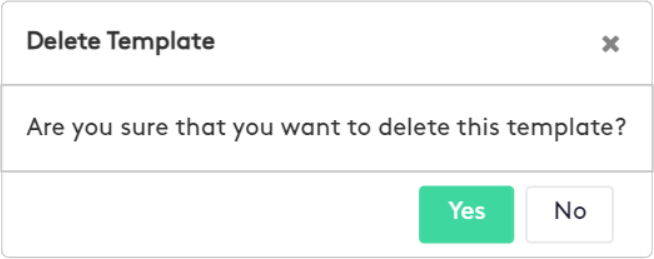Managing Document Templates
In this guide, you will learn how to upload and manage templates to generate frequently used documents.
Table of contents
Accessing the Document Templates window
To access the Document Templates window:
- Click the Settings (
 ) link on the left side panel.
) link on the left side panel. - Click on the Document Templates Management block.
This window will allow you to manage existing templates and upload new ones, from which matter documents can be generated automatically.
A document template helps fill-in the information for a matter using previously defined tags, each related to a specific property, such as name or client.
Uploading a Template
To upload a template, click the Add Template button.
In the Add Document Template panel:
- Click the Choose File button before entering a name.
- Select the template from your computer.
- Rename the template if necessary.
- Click the Save button.
Before uploading a template, consider the following items:
- You can only upload documents in a valid Word or PDF format.
- Documents cannot be uploaded if there is one with the same name as the existing ones.
- Documents cannot exceed 100 MB.
- Documents cannot be corrupted.
- Word documents may not contain tags, in PDF templates it is mandatory.
- In a document that contains tags, they must all be valid.
- Valid tag: <#FIELD MATTER_ORIGINATINGATTORNEY.FULLNAME#>
- Invalid tag: <# FIELD MATTER_ORIGINATINGATTORNEY #>
The following image shows an example of a document with valid tags (all tags are in red):
Actions with Templates
Each existing document template in Maatdesk allows you to do the following:
Edit ( /
/ ): This button allows you to rename or overwrite the template.
): This button allows you to rename or overwrite the template.
Once the button is clicked:
- Rename the template or upload a new one, read the Uploading a Template section for more information.
- Click the Save button.
Preview ( ): This button allows you to preview the template, opening its content in a pop-up window.
): This button allows you to preview the template, opening its content in a pop-up window.
Download ( ): This action saves the template to your device.
): This action saves the template to your device.
Delete ( ): This button allows you to delete the template, documents created with this template will not be deleted.
): This button allows you to delete the template, documents created with this template will not be deleted.
Once the button is clicked:
- Click Yes to confirm in the displayed modal.