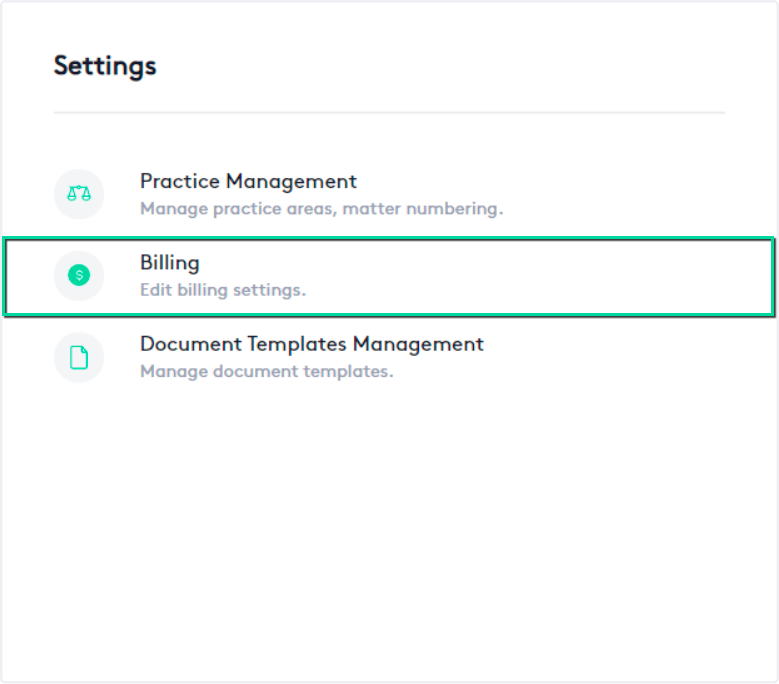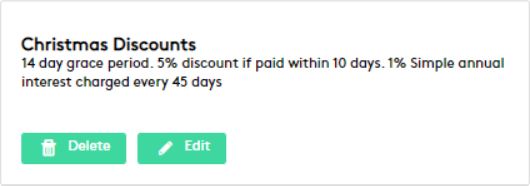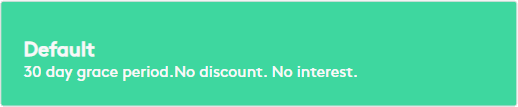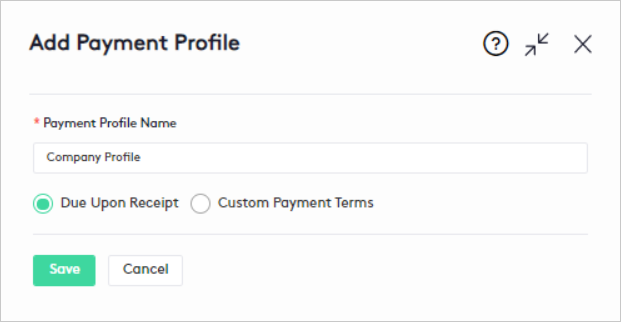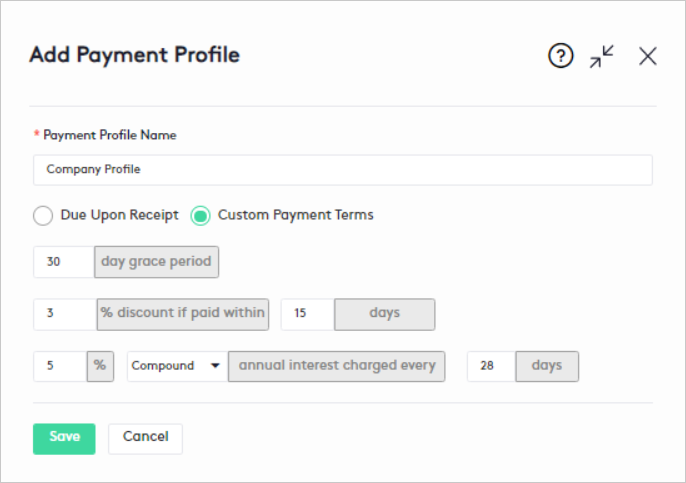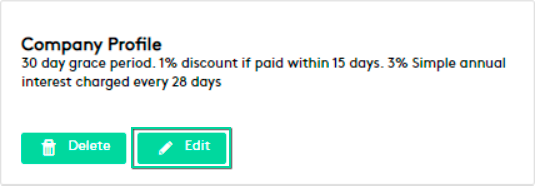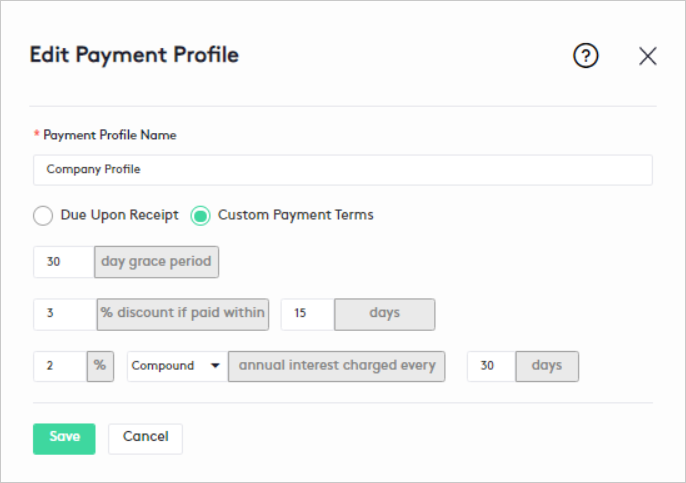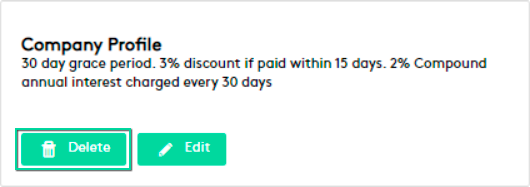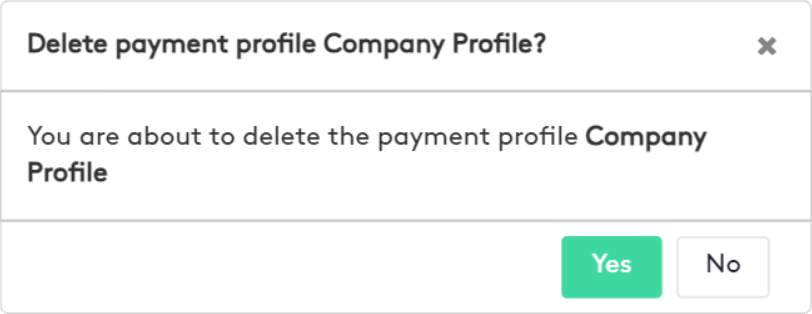Managing Payment Profiles
In this guide, you will learn how to create payment profiles to assign to firm clients and how to edit or delete them if necessary.
Table of contents
- Accessing the Payment Profile window
- Creating a Payment Profile
- Editing a Payment Profile
- Deleting a Payment Profile
Accessing the Payment Profile window
To access the Payment Profile window:
- Click the Settings (
 ) link on the left side panel.
) link on the left side panel. - Click on the Billing block.
In this window, you can create new payment profiles and manage all existing ones. Payment profiles will be defined only once in Maatdesk and will contain all the information you need to set up client payments, allowing you to quickly decide how they should be billed.
When a tenant is created in Maatdesk, a Default profile with basic payment information is automatically created and cannot be edited or deleted.
Creating a Payment Profile
To create a payment profile, click the Add new payment profile ( ) button at the top of the window.
) button at the top of the window.
In the panel that is displayed, fill in the fields as follow:
- Payment Profile Name: Enter a suggestive name for the profile, this way it will be easier to identify it among other existing profiles.
- Payment terms: Select the type of payment terms from two options:
- Due Upon Receipt: No interest or discounts will be applied on this option.
It is the option selected by default and means that the client must pay the invoice as soon as it is received.
- Custom Payment Terms: The payment terms are set manually by the user.
- Due Upon Receipt: No interest or discounts will be applied on this option.
If you select Custom Payment Terms, fill in the fields that will be displayed as follows:
- X day grace period: Enter the number of days (X) the client will have before an invoice is due.
This field also helps to calculate the interest to apply at the time of billing:
- No interest will be charged when a bill is paid before the due date.
- Interest is calculated for the grace period and added to the bill after the due date. Thereafter, interest is calculated based on the interest period.
- X % discount if paid within Y days: Enter a percentage and the limit of days to apply a discount.
If the client pays the bill within the established period (Y days), a discount percentage (X) will be applied to the total invoice.
- X % Method annual interest charged every Y days: Enter a percentage, select a method and enter how many days the annual interest will be applied.
The interest methods to apply on the annual interest will be:
- Simple interest: Interest is calculated only on the principal amount or a part of it.
- Compound interest: Interest is calculated on the principal amount and any prior interest charges.
If the payment is overdue, once the specified number of days (Y) has been fulfilled, and with the same frequency, the established annual interest percentage (X) will be applied incrementally, according to the selected method, to the total that the client must pay.
Principal amount is the bill amount before interest charges (for example, bill total = $1500).
Once the payment profile is set up, click the Save button.
Editing a Payment Profile
To edit a payment profile, click the Edit ( ) button within the profile block.
) button within the profile block.
In the Edit Payment Profile panel:
- Edit the information you need.
- Click the Save button.
Keep in mind that if a payment profile is edited, the due dates, discounts, and interest of the invoices associated with the clients where this profile applies will not change, only the new invoices will be adjusted to the changes made.
Deleting a Payment Profile
To delete a payment profile:
- Click the Delete (
 ) button within the profile block.
) button within the profile block.
- In the modal that is displayed, click Yes to confirm the action.
A payment profile cannot be deleted if it is associated with a contact, including those in the Trash.