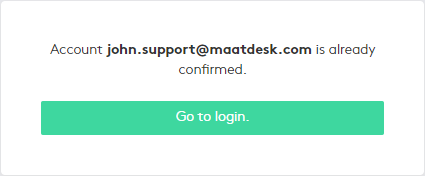Getting started with Maatdesk accounts
This guide provides an explanation of the first steps to follow in Maatdesk. You will learn how to create a tenant for a firm, accept an invitation to access Maatdesk, reset your password, or use unique credentials for the different tenants you may have access to.
Table of contents
Creating a Tenant
The first step to manage a signature in Maatdesk will be to create a tenant, this process is done in a few steps and does not take more than a few minutes.
You can access Maatdesk directly from its web portal, or from its web address, whichever way you use, click the Get Started button.
In the Sign up window, fill in the fields as described below:
- First and Last Name: Enter your full name in the two fields.
- Email: Enter your email. This field will be used to:
- Send you the invitation card to start using Maatdesk.
- Perform the operations required by Maatdesk related to you.
- Provide your credentials to access Maatdesk, along with the password that you will set.
- Phone Number: Enter your phone number.
- Firm Name: Enter the name of your law firm.
- Time Zone: Select the time zone you are in.
Setting a correct time zone is vital in Maatdesk to create events or invitations, display notifications, and other elements that directly depend on the value set in this field.
When you fill in the fields, click the Start Trial button.
Then an invitation will be sent to your email, which must be accepted to enter Maatdesk for the first time, read this section for more information.
After the tenant is created:
- With the exception of the Firm Name field, the rest is to correctly create your user.
- Certain predefined items will be created so that you can start using Maatdesk right away, for example:
- Basic payment profiles to be able to bill clients.
- Groups to be able to group confirmed users according to their practice areas or job titles.
- Roles and permissions so you can assign them to confirmed users or a group of them.
- Job titles to be able to define the occupations of the users within the firm.
- Practice areas for managing custom forms for matters.
You can read the following guides to learn how to add more information for your user or firm or edit what you previously entered:
- Managing Users to learn how to manage firm users, for example, how to invite them to use Maatdesk or edit their permissions and information.
- Editing your Profile to learn how to edit your basic information when you need it.
- Managing your Firm to learn how to offer more complete information about your firm, its billing values, and its electronic signature; since at this point, it only has a name.
Maatdesk allows you to integrate third-party email accounts, read the Email integration guide for more information.
Accepting an invitation
If you have been given access to a tenant, an invitation will be sent to the email you entered to start working with Maatdesk.
The steps to accept an invitation to access Maatdesk will be as follows:
- On
the invitation card, click the Verify
Email button if you have created a tenant or the Start Now button if you were invited.
On the left you can see an invitation to complete a tenant registration, on the right for a user to start using Maatdesk:
For single-tenant users
If you are not a user of another tenant, you will be redirected to Maatdesk to complete the final steps of your registration:
- Enter your password and confirm it.
- Click the Complete Registration button.
- You will then be directed to the Maatdesk dashboard to start using the application.
It is recommended that the password meet the minimum security requirements:
- Have a minimum of 8 characters.
- Have at least one capital letter.
- Have numbers and special characters.
- Do not use personal data such as your first or last name.
For multi-tenant users
If you are a user of more than one tenant, you will be redirected to Maatdesk to confirm your account:
- Log in with your credentials.
- In the next window, click the Go to login button.
- Finally, you will be directed to the Select Tenant window.
Read the section Accessing Maatdesk for more information.
For each tenant you are granted access to, a new invitation will be sent to you and must be accepted.
Accessing Maatdesk
Maatdesk provides a single gateway to different tenants or a client portal that you have been given access to. This means that you can access the items mentioned above with a single email and password, avoiding having to use different credentials for each access.
After entering your credentials, you just need to select the tenant or client portal you want to access. If you are a single tenant user, this step will not be necessary.
The following image illustrates an example:
Resetting your password
To reset your password:
- In the Log in window, click Forgot your password?
- Next, you will be asked for your email:
- Enter your email.
- Click the Send reset instructions button.
- Find the email sent by Maatdesk and click the Reset My Password button.
- In the Reset Password window, you must:
- Enter your email.
- Enter your new password.
- Confirm the new password.
- Click the Reset button.
- After completing these steps, your access to Maatdesk will be restored.
The sequence described above can be seen in the following images:
It is recommended that the password meet the minimum security requirements:
- Have a minimum of 8 characters.
- Have at least one capital letter.
- Have numbers and special characters.
- Do not use personal data such as your first or last name.
If you are new to Maatdesk we suggest you to continue with this introductory article