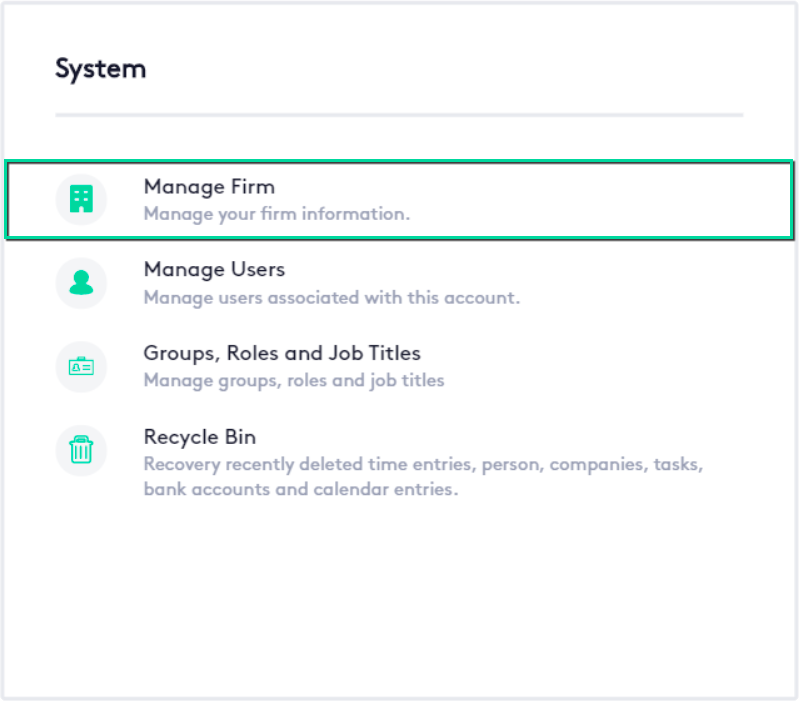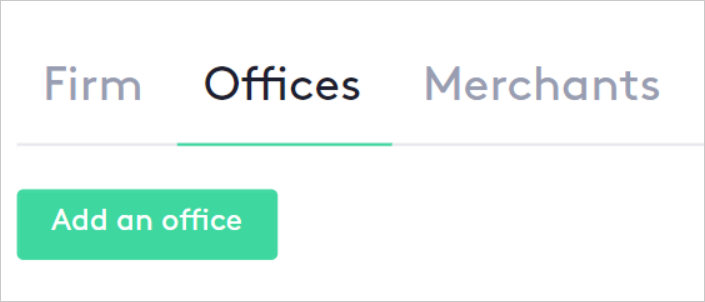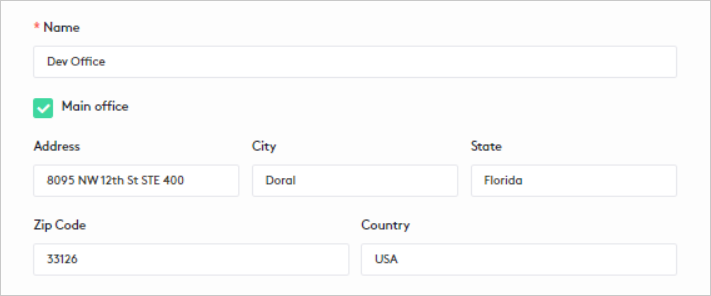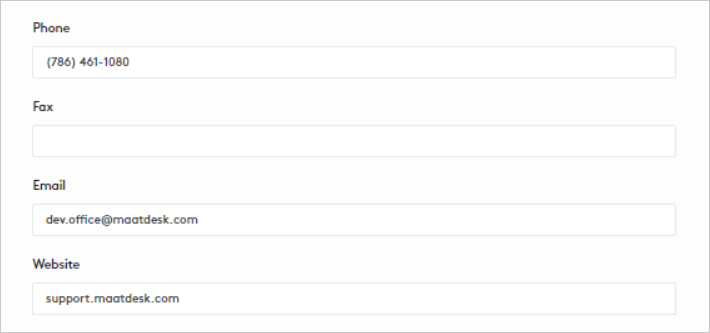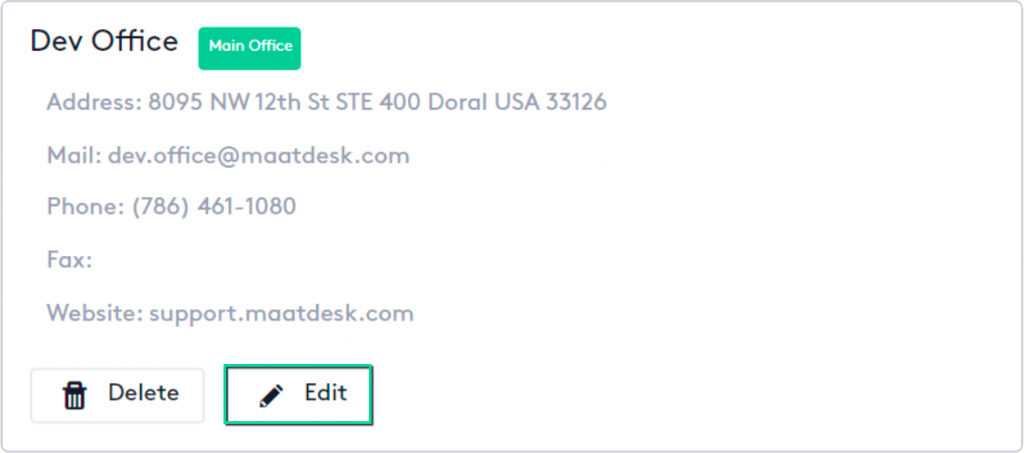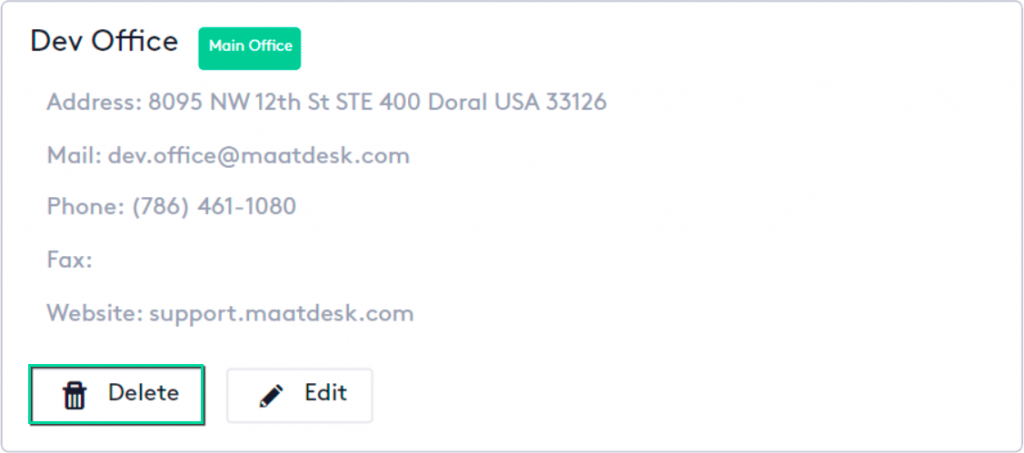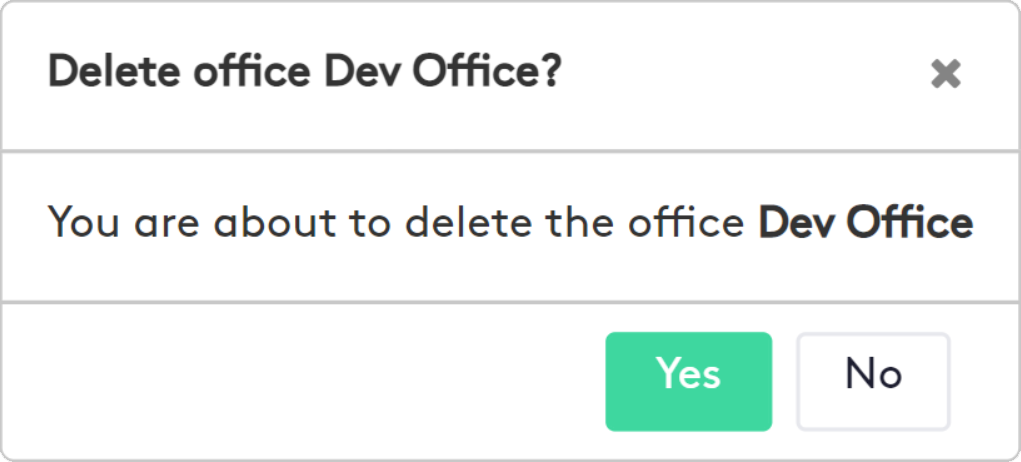Managing your Offices
In this guide, you will learn how to manage your firm’s offices so that they are included as part of any matter.
Table of contents
Accessing the Offices tab
- Click the Settings (
 ) link on the left side panel.
) link on the left side panel. - Click the Manage Firm block.
- Select the Offices tab.
This tab allows you to manage the physical offices of your firm, which will be included in the matters so that you can know where they are being handled.
Creating an Office
Once on the Offices tab, click the Add an office button.
In the panel that is displayed, fill in all the fields as follow:
- Name: Enter the name of the office.
- Main office: Check if the office will be the headquarters of your firm, only one can be set as main.
- Address fields: Enter the full address of the office.
- Phone and Fax fields: Enter the phone and fax numbers.
- Email: Enter the email address of the office.
- Website: Enter the website address if the office has an online presence.
Finally, click on the Save button to start selecting the office on any matter.
Editing an Office
To edit an office:
- Access the Offices tab.
- Click the Edit (
 ) button on the office card.
) button on the office card.
Once the panel is displayed:
- Edit or fill in the necessary information.
- Click the Save button.
The office to be edited cannot be set as main if one already exists with this attribute.
Deleting an Office
To delete an office:
- Access the Offices tab.
- Click the Delete (
 ) button on the office card.
) button on the office card.
- In the modal that is displayed, click Yes to confirm the action.
Offices that are already in use for a matter cannot be deleted.
Was this helpful?
+1
+1