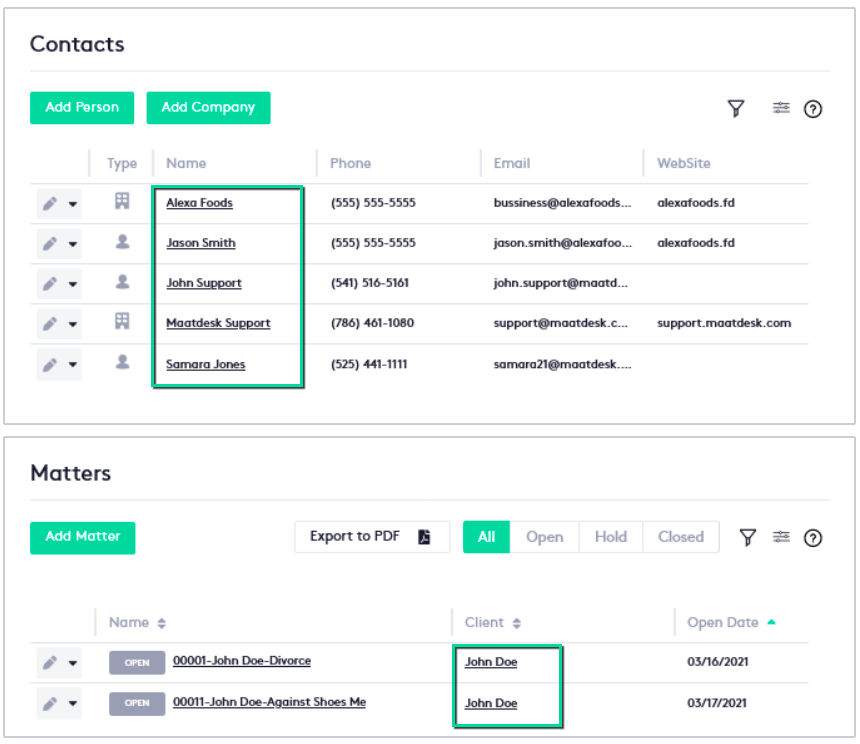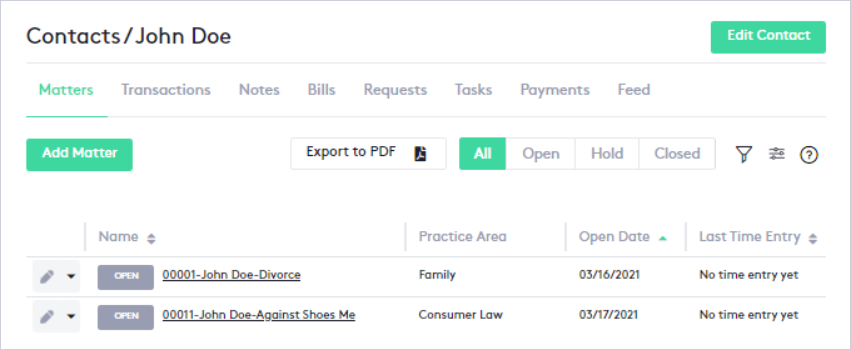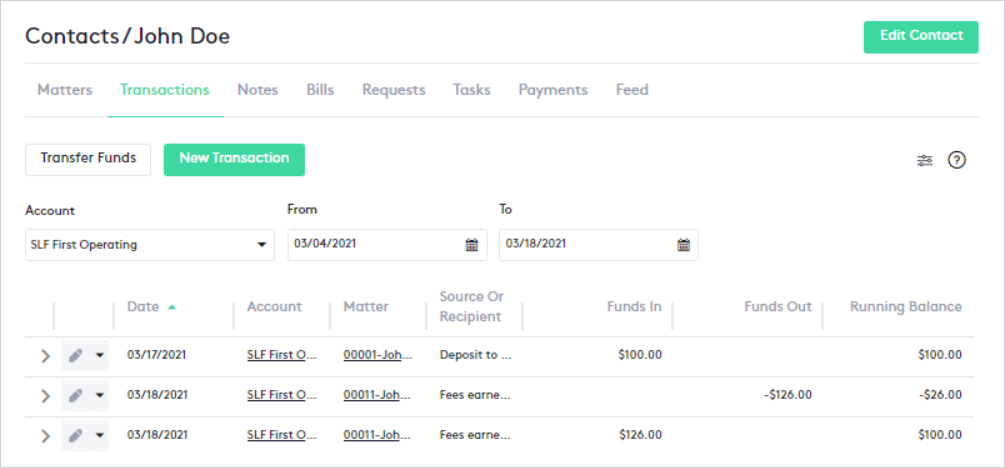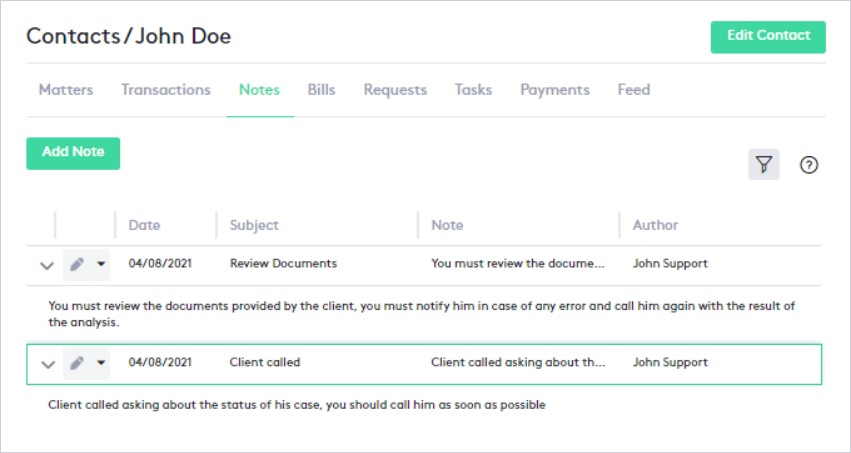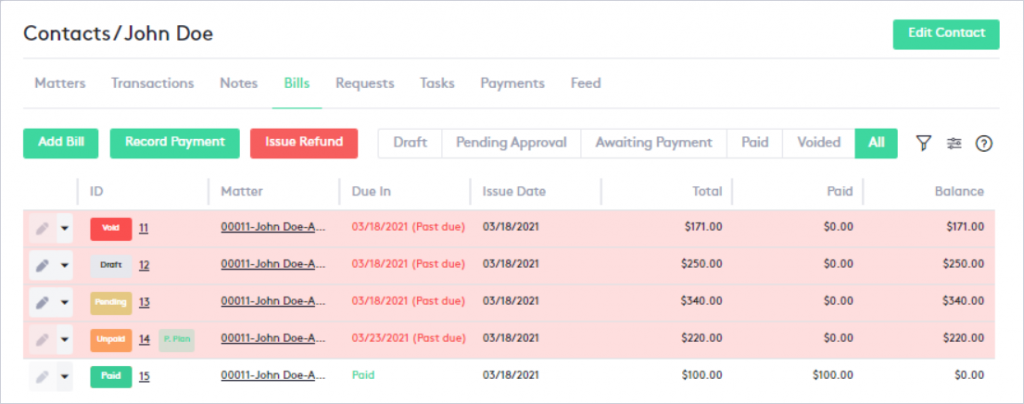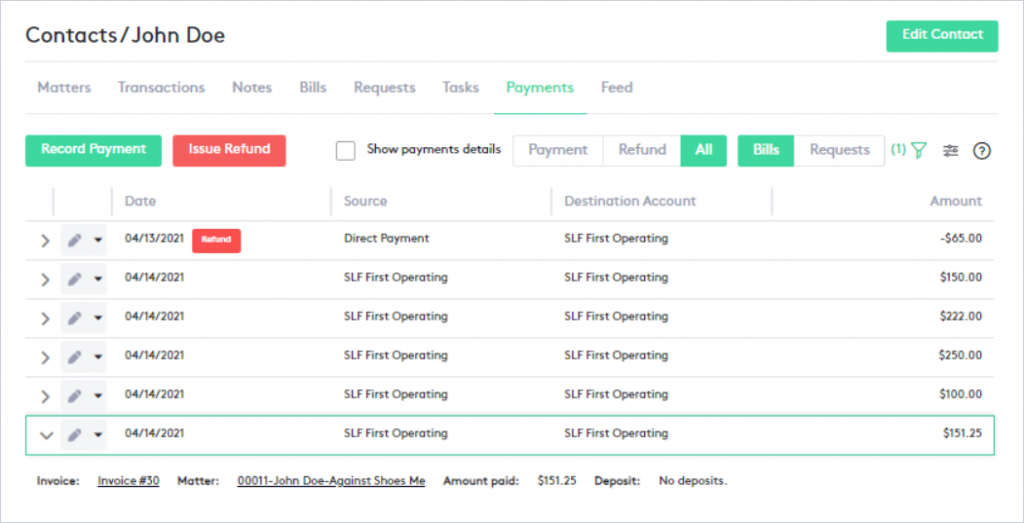Structure of the Contact dashboard
Through this guide, you will learn the specifics of the Contact dashboard, its composition, and an explanation of all the tabs and elements involved in any contact.
Table of contents
Structure of the Contact dashboard
Any contact dashboard will contain all the elements and information necessary to manage a contact easily through an organized tab structure.
You can access this window by clicking on a contact’s name as long as it is underlined; the most direct way is through the Contacts window, where these items are listed.
Once in the contact dashboard, you will find three main elements that will not change regardless of the tab you are in:
- Breadcrumb: This line shows which contact you are currently in
- Edit Contact button: This button allows you to edit the contact information.
- Contact tabs: This section shows all the tabs you can navigate through.
Each tab keeps the related items together in a single block, providing a better structure for content associated with the contact.
A fourth element is the content of the tab, which will display the information corresponding to the active tab.
Content of the Contact dashboard tabs
A contact dashboard consists of eight (8) tabs to structure the contact information, below is a description of each tab and its main elements:
Matters tab
This tab contains all the matters created for the contact and its main information. As in the Matters window, you can perform the following operations:
- Create new matters directly for the contact.
- Edit or delete a matter.
- Filter matters by their status or using the filter panel.
- Add activities (time, flat fee, and expense entries).
- Create quick bills.
- Export the contact’s matter list in PDF format.
The matter name is a link that redirects to the corresponding Matter dashboard.
For more information on matters, you can read the following tutorials or guides:
Transactions tab
This tab contains all transactions and transfers between matters and bank accounts, always made from or for the contact.
This tab also allows you to:
- Create, edit or delete transactions.
- Create, edit or delete fund transfers.
- Filter by account in a date range.
Account and matter names are links that redirect you to the corresponding Transactions window or Matter dashboard.
For more information, you can read the following guides:
Notes tab
In this tab, you can see all the notes related to the contact, it also allows you to:
- Create, edit or delete notes.
- Filter notes using a filter panel.
Read the guide How to work with Notes for more information.
Bills tab
Similar to the Billing module, this tab allows you to:
- Create, edit or delete bills.
- Filter bills by their status or using the filter panel.
- Record payments or issue refunds directly from or to the contact.
- Create or edit payment plans.
Please note that certain actions can only be performed based on the current status of the invoice.
Matter name and bill ID provide links that will redirect you to the corresponding Matter dashboard or Invoice Details window.
Read the following guides to better understand invoices:
- Understanding Billing module.
- Getting started with Billings.
- Structure of the Invoice Details window.
- Understanding Invoice statuses.
- Getting started with Payments.
- Issuing a Refund.
- Managing Payment Plans.
Requests tab
This tab shows all funding requests made to the contact. Like the Requests module, it allows you to:
- Create, edit or delete requests.
- Filter requests by type, current status, or using the available filter panel.
- Create and edit payment plans.
Please note that certain actions can only be performed based on the request’s current status.
Matter name and request ID provide links that will redirect you to the corresponding Matter dashboard or Request Details window.
Read the following guides to better understand requests:
- Understanding Requests module.
- Getting started with Requests.
- Understanding Request statuses.
- Structure of the Request Details window.
- Managing Payment Plans.
Tasks tab
This tab shows only the tasks assigned to the contact. It also allows you to:
- Create, edit or delete tasks.
- Change task status or delete tasks individually or in bulk.
- Filter task by their status or using the filter panel.
To learn how to work with tasks, read the following tutorials or guides:
Payments tab
This tab shows all invoice or request payments and refunds, and additional information about these, made by or for the contact.
Like the Payments module, this tab allows you to:
- Record, edit or delete payments.
- Issue, edit, or delete refunds.
- Filter payment or refunds.
- Obtain payment or refund receipts.
Matter name and invoice number are links that redirect you to the corresponding Matter dashboard, Invoice Details window or Request Details window.
Read these guides or tutorials to better understand payments and refunds:
- Understanding Payments module.
- Getting started with Payments.
- Issuing a Refund.
- Getting a Payment or Refund receipt.
Feed tab
This tab maintains a record of the work or changes made to the contact and the entities directly related to it (Tasks, Bills, etc.).
In this tab, you can:
- View a detailed report by clicking the View Details button available in the logs.
- Configure the frequency of automatic feed updates.
- Filter logs by using a filter panel.