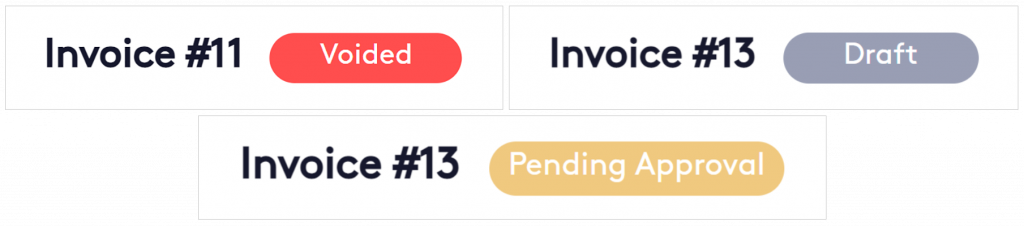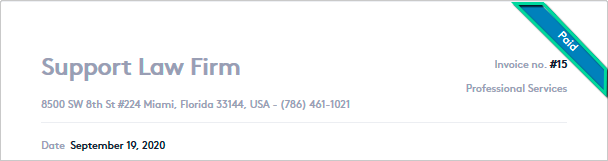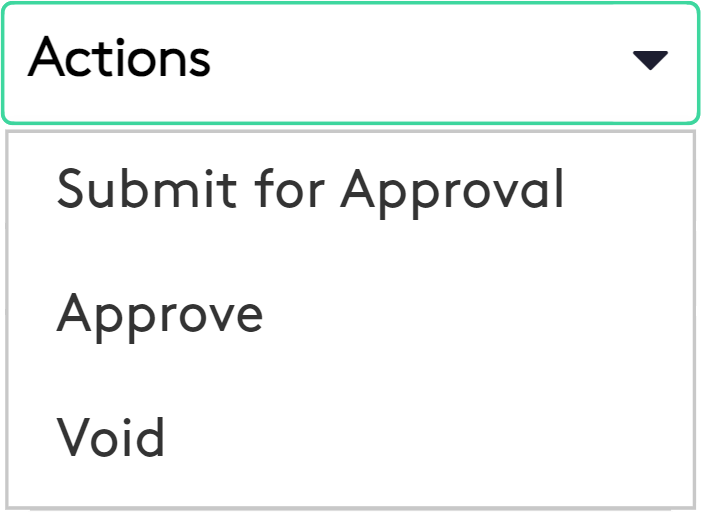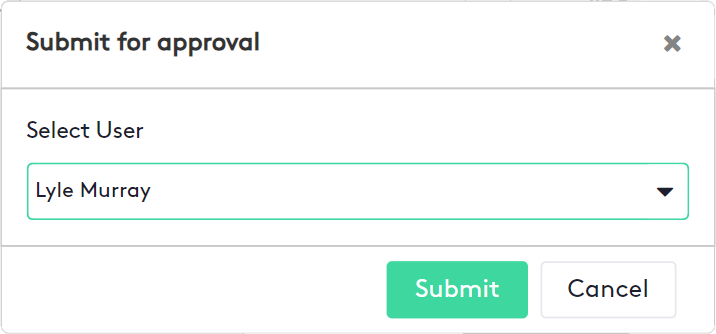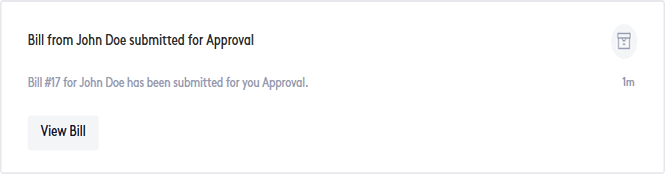Invoice statuses Overview
This guide provides an explanation of each of the statuses of any invoice, what to do and what not to do in each of them.
Table of contents
Understanding invoice statuses
Invoice statuses in Maatdesk are classified by color for better and faster identification and will determine how it will be at any given time.
Note that a state allows or denies certain actions on the invoice, at the same time that it will be established or changed to another when certain requirements are met or if the user so determines.
The current status of the invoice will be visible in:
- Table with all bills, found at:
- Bills tab of a Matter or Contact dashboard.
- Billing tab of the Billing window.
- Billing Details window.
In the bill table, you will see one of these badges on the left side of the invoice, consistent with its current status:
Additionally, you can use the status filters to quickly locate the invoice you are looking for.
In the Billing Details window, you can look next to the invoice number or the ribbon on the invoice sheet for the current status:
Sub-states of the invoices
The Due in column, in the bill table, will also show three sub-states:
- XX days: Number of days remaining before the invoice reaches the payment limit.
- Paid: The invoice has been paid in full; thus, coinciding with this state.
- Past due: The invoice has passed the payment date and the client has not fulfilled the payment.
Invoice Statuses
To change the status of the invoice, do the following:
- Access the Billing Details window by clicking on the invoice ID, as long as it is underlined in Maatdesk.
- Click the “Actions” selector at the top right of the window, all available status changes will be displayed.
- Click on the next status you want to set for the invoice.
If this selector is not available it will be because the invoice does not allow any other status change.
Skipping statuses when updating any invoice is not recommended.
The description of the statuses is as follows:
Draft status
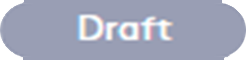 This is the first status of any invoice and it means that it is still open and in progress.
This is the first status of any invoice and it means that it is still open and in progress.
Invoice drafts can only be submitted for approval to a user, approved directly, or voided.
This status is set if when creating or editing an invoice, the Skip Approval Process option is not checked.
In this status you can:
- Edit the invoice, including adding, editing, or deleting activities (not for Closed matters).
- Delete the invoice (not for Closed matters).
- Share and download the invoice.
In this status you cannot:
- Create payment plans.
- Record payments.
- Issue refunds.
- Create credit notes.
Pending Approval status
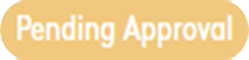 This is the second status of the invoice and since it is expected to be approved by a user, it can only be approved or voided.
This is the second status of the invoice and since it is expected to be approved by a user, it can only be approved or voided.
Only Draft invoices can enter this status, to do this select the user who must approve it, who will receive an email and/or a notification from Maatdesk.
In this status you can:
- Edit the invoice, including adding, editing, or deleting activities (not for Closed matters).
- Share and download the invoice.
In this status you cannot:
- Delete the invoice.
- Create payment plans.
- Record payments.
- Issue refunds.
- Create credit notes.
Approved status
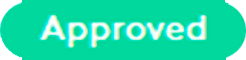 This status can be set when an invoice is in Draft or Pending Approval status.
This status can be set when an invoice is in Draft or Pending Approval status.
Also, it can be set via one of these ways, in which case, the prior states will be overridden:
- An expense or flat fee entry is created or edited and the Generate bill option is checked.
- An invoice is created directly when creating or editing a matter with the billing strategy “Flat Fee” or “Monthly/Retainer Fee”.
- A bill is created or edited through one of the existing ways if the Skip Approval Process option is checked.
Read the following guides to know more about the actions mentioned above:
In this status you can:
- Share and download the invoice.
- Create, edit or delete payment plans.
- Record or delete payments.
- Issue or delete refunds.
- Send payment or refund receipts.
- Create, edit or delete credit notes.
In this status you cannot:
- Edit the invoice.
- Delete the invoice.
Some details about this status:
- When the amount to be paid is satisfied, the invoice will automatically go to Paid status.
- If there are no payments, refunds, or credit notes, the invoice can go into Voided status.
Paid status
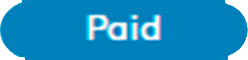 This status is set when the invoice has all payments completed.
This status is set when the invoice has all payments completed.
This is the final status of the invoice; from the moment the client completes all payments, no more statuses can be set. However, you can void fully paid invoices by deleting all payments, refunds, and credit notes (the invoice will return to Approved status).
In this status you can:
- Share and download the invoice.
- Delete payments.
- Issue or delete refunds.
- Send payment or refund receipts
- Edit or delete credit notes.
In this status you cannot:
- Edit the invoice.
- Delete the invoice.
- Create payment plans.
- Record payments.
- Create credit notes.
Voided status
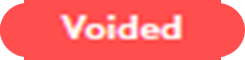 This status invalidates the invoice. Unlike deletion, voided invoices are not removed from Maatdesk. From this status, no more statuses can be set.
This status invalidates the invoice. Unlike deletion, voided invoices are not removed from Maatdesk. From this status, no more statuses can be set.
Once an invoice has been voided, the time, expense, and flat fee entries on the invoice will revert to an unbilled state and any other changes, edits, and discounts will be removed. This means that you can create a new invoice for these items underneath the Billable Clients tab.
In this status you can:
- Share and download the invoice.
And you cannot:
- Edit the invoice.
- Delete the invoice.
- Create payment plans.
- Record payments.
- Issue refunds.
- Create credit notes.