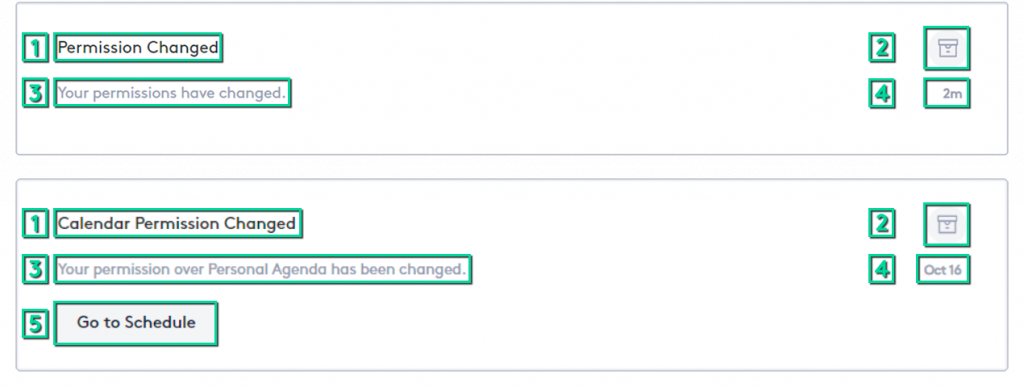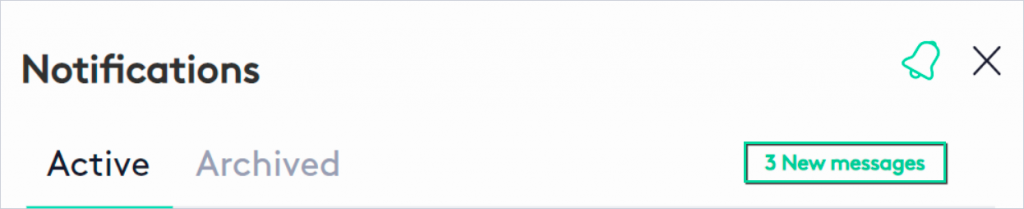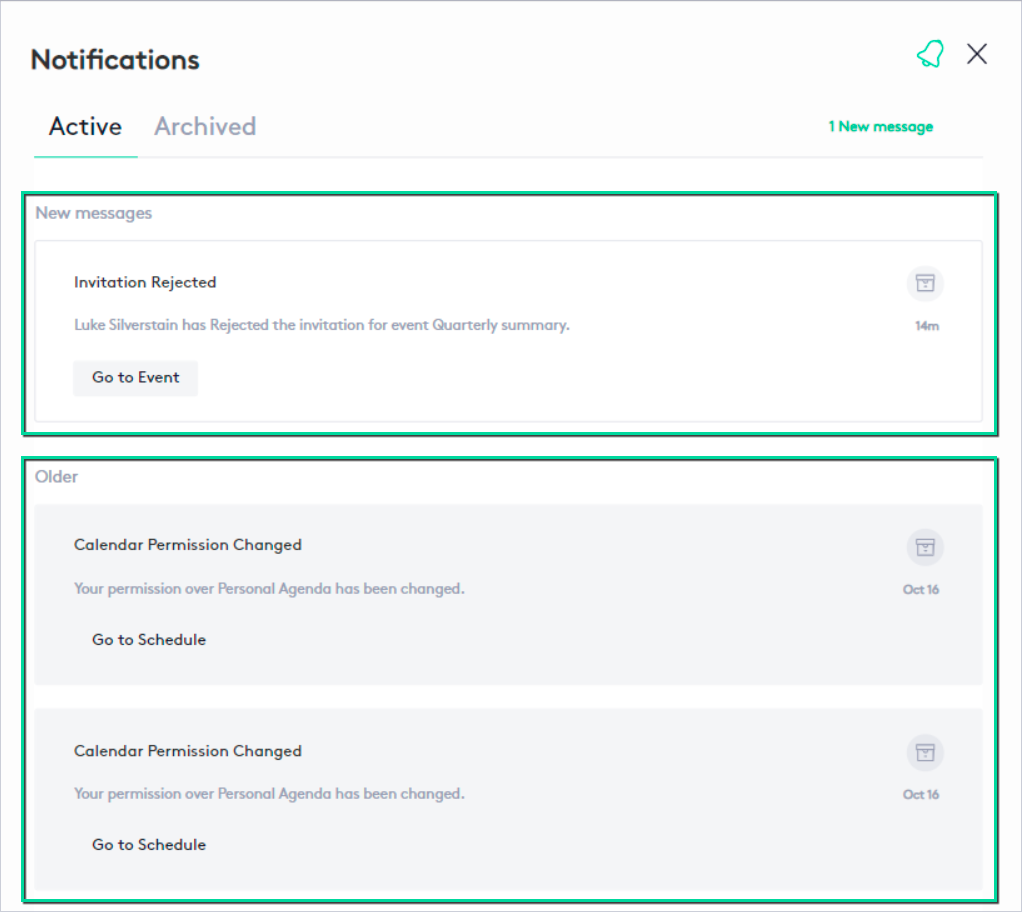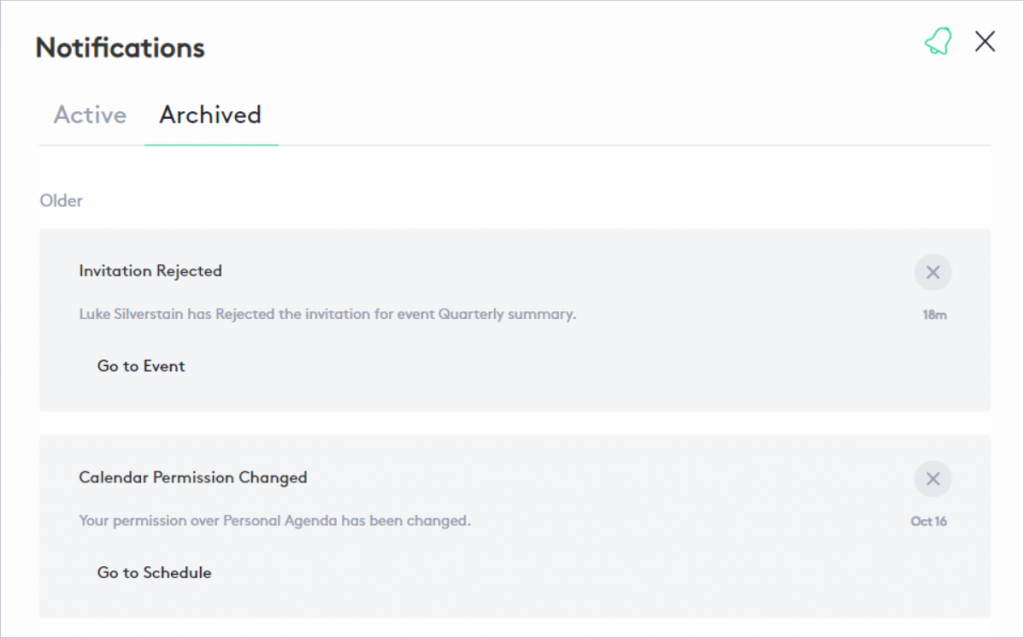How to work with Notifications
Notifications are usually messages that are shown to the user as reminders and are also the result of internal events that will be notified to the interested user(s)/group(s). This guide is intended to help you learn how notifications work in Maatdesk, what they are used for, and what operations can be performed on them.
Table of contents
Structure of a Notification
Maatdesk has a powerful notification system, which allows you to know everything that happens related to you in the application at all times, always available through the Notification center.
Examples of notifications in the Maatdesk app can be:
- A bill or request is waiting for your approval.
- A calendar was shared or unshared with you.
- You have been added/removed from any group.
- Your permissions have been revoked or you have been granted new permissions.
The notifications displayed in the Notification center will have the following composition:
- Notification title: Provides an overview of what the notification is about.
- Action button (Archive or Delete, depending on the tab you are on).
- Description: Contains more complete information about the notification.
- Date the notification was issued.
- Redirect button: Available only if an action should be taken. Will direct you to the window of the item corresponding to the notification, where you can observe or perform the action reflected in the description.
How to access the Notification center
The Notification center is always available, whether or not you have new messages, from the Notifications button located on the right side of the top bar. Every time a new notification is received, the button will alert you displaying a green badge ( ).
).
Once you click on the Notifications button, the Notification center panel will open, showing you all the items in descending order according to their issue dates, regardless of which tab you select.
On the right side of the panel, if you have unread notifications, the number of new messages available will appear in green for better identification.
The notification center panel consists of two tabs:
Active tab
This tab will show the notifications you have been receiving in your application, divided into two sections:
- New messages: These will be the notifications that have come since the last time you entered the panel and are displayed on a lighter background.
- Old messages: Once the panel is closed, it is assumed that you have read the notifications and they will be classified as old. These notifications will be displayed on a darker background.
This tab will contain only a certain number of notifications. As time goes by, older notifications will be automatically removed.
If you want to keep a notification because at the time you do not want to attend to it or have some other reason for it, you can save the notification and it will not be removed from the application. To do this, just click the Archive ( ) button in the upper right side and it will go to the Archived tab and will remain available until you delete it directly.
) button in the upper right side and it will go to the Archived tab and will remain available until you delete it directly.
Archived tab
This tab will contain all the notifications that for some reason you have decided to keep over time. Once you feel that the notification is no longer useful to you, click the Delete ( ) button in the upper right side and the notification will be completely removed from Maatdesk.
) button in the upper right side and the notification will be completely removed from Maatdesk.