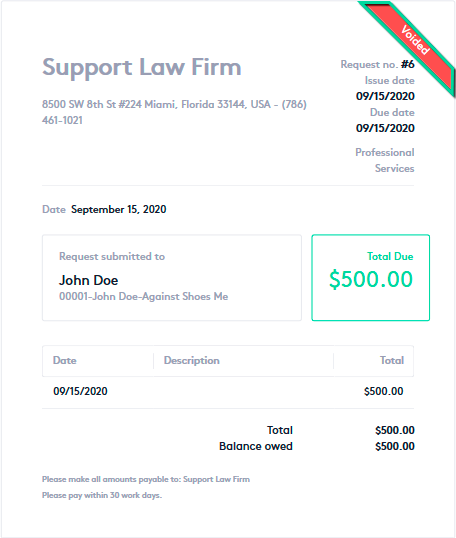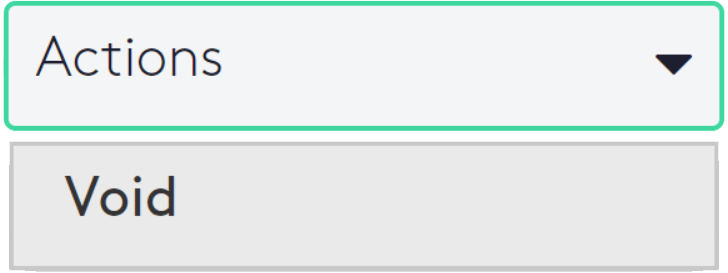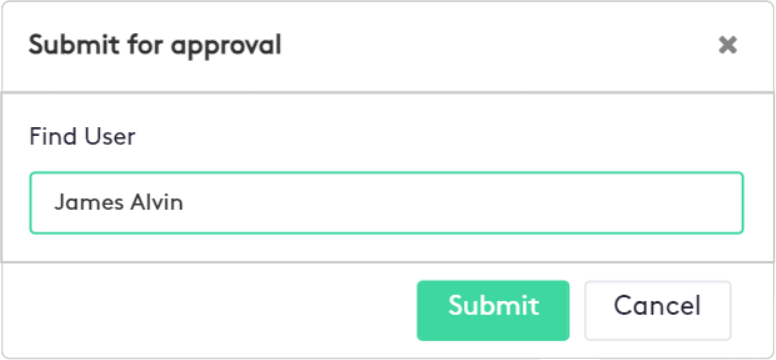Understanding Request status
Each request in Maatdesk can switch between its possible states (where each state has a meaning) once certain conditions are met or depending on the user’s decision, in turn allowing certain actions to be taken or not.
This guide provides an explanation of each of the statuses of any request, what to do, and what not to do in each of them.
Table of contents
Understanding request statuses
Request statuses in Maatdesk are classified by color for better and faster identification and will determine how it will be at any given time.
Please note that a state allows or denies certain actions in the request, at the same time that it will be established or changed to another when certain requirements are met or if the user so determines.
The current status of the request will be visible in:
- Table with all the requests, this table is in:
- Requests tab of a Matter or Contact dashboard.
- Requests window.
- Request Details window.
In the request table, you will see one of these badges on the left side of the request, consistent with its current status:
Additionally, you can use the status filters to quickly locate the request you are looking for.
In the Request Details window, you can look next to the request number or the ribbon on the request sheet for the current status.
Sub-states of the request
The Due in column in the request table will also show three sub-states:
- XX days: Number of days left before the request reaches the payment time limit.
- Paid: The request has been paid in full; thus coinciding with this state.
- Past due: The request has passed the payment date and the client has not fulfilled the payment.
Request Status
To change the status of the request, do the following:
- Access the Request Details window by clicking on the request name or ID, whenever it is underlined in Maatdesk.
- Click the “Actions” selector at the top right of the window. Once expanded, all available state changes for the current status will be displayed.
- If you are sure, click on the next state you want to set the request to and it will update.
If this selector is not available it will be because the request does not allow any other status change.
Maatdesk does not recommend skipping statuses when updating the status of any request.
The description of the statuses is as follow:
Draft status
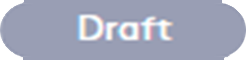 This is the first status of any request and it means that it is still open and in progress, so it can be modified or deleted.
This is the first status of any request and it means that it is still open and in progress, so it can be modified or deleted.
Draft requests can only be submitted for approval to a firm user or approved directly, no other status changes are allowed.
Also, this status will be overwritten and the request will go directly to the Approved status when:
- A request is created directly when creating or editing a matter.
- A request is created through one of the existing ways if the Skip Approval Process box is checked.
Read the following guides to know more about the actions mentioned above:
In this status you can:
- Update the request.
- Delete the request.
- Share and download the request.
In this status you cannot:
- Create payment plans.
- Record payments.
- Issue refunds.
Pending Approval status
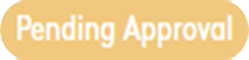 Second status of the request. Requests in this state are waiting to be approved by a firm user, so it can only change to Approved.
Second status of the request. Requests in this state are waiting to be approved by a firm user, so it can only change to Approved.
Only Draft requests can go into this state, so in this case, you must select a user who must approve the request and who will receive an email and/or system notification based on the user’s notification settings.
In this status you can:
- Share and download the request.
In this status you cannot:
- Update the request.
- Delete the request.
- Create payment plans.
- Record payments.
- Issue refunds.
Approved status
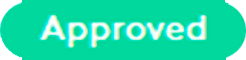 This status can be set when a request is in Draft or Pending Approval status. It is also set automatically when:
This status can be set when a request is in Draft or Pending Approval status. It is also set automatically when:
- A request is created directly when creating or editing a matter.
- A request is created through one of the existing ways if the Skip Approval Process box is checked.
Read the following guides to know more about the actions mentioned above:
In this status you can:
- Share and download the request.
- Create, edit or delete payment plans.
- Record, edit or delete payments.
- Issue, edit or delete refunds (only in Non-Trust requests).
In this status you cannot:
- Update the request.
- Delete the request.
Some details about this status:
- In this state, when the amount to be paid is satisfied, the request will automatically go to the Paid status.
- If there are no associated payments or refunds in this state, the request can go to the Void state. Once a partial or full payment has been made, this action is removed. To void the request, all payments and refunds must first be removed.
- In this state, no other state changes are allowed, except to Void and only if the above condition is met.
Paid status
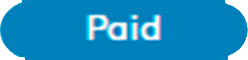 This status is set when the request has all payments completed.
This status is set when the request has all payments completed.
This is the final status of the request, from the moment the client completes all payments no more statuses can be set, so the Void action is removed. Nevertheless, there is an option that allows you to void full paid requests, but all payments and refunds must be deleted first in order to perform this action.
In this state, the request itself cannot be modified, but the associated payments and refunds can be edited or deleted. After one of these actions, if the request is not paid in full, it will go from Paid to Approved, which means that it is approved and awaiting payment.
In this status you can:
- Share and download the request.
- Edit or delete a payment.
- Issue, edit or delete a refund (only in Non-Trust requests).
In this status you cannot:
- Update the request.
- Delete the request.
- Create payment plans.
- Record payments.
Voided status
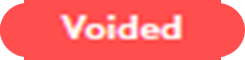 This status invalidates the request. Unlike deletion, a voided request is not removed from Maatdesk. From this status, no more statuses can be set.
This status invalidates the request. Unlike deletion, a voided request is not removed from Maatdesk. From this status, no more statuses can be set.
In this status you can:
- Share and download the request.
And you cannot:
- Update the request.
- Delete the request.
- Create payment plans.
- Record payments.
- Issue refunds.